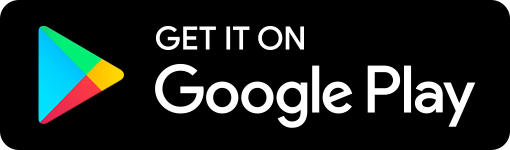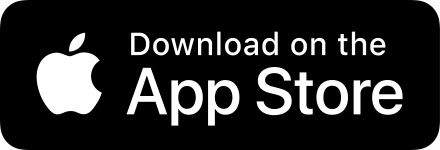Help
On this page you’ll find explanations of following:
Basic Search
You can search using:
- Romaji (Latin Alphabet)
- Hiragana
- Katakana
- Kanji
- Combinations of mentioned above
Example:

It doesn’t matter if you write in Romaji, Hiragana or Katakana - they are treated the same
That means you can write for example:
- ‘tanoshii’ in Romaji,
- ‘たのしい’ in Hiragana,
- ‘タノシイ’ in Katakana
and you’ll get the same valid results every time - like 楽しい

Kana Tables at Hand
If you’re new to Japanese and you’re not yet familiar with all Hiragana and Katakana and you don’t know how to write the characters you can use integrated Kana tables - simply tap on:
- あ icon to open Hiragana table
- ア icon to open Katakana table
- a button to open Romaji table (Latin alphabet)
Then just find the character you need and tap on it to add it to the search bar.

You can tap:
- “Functional” button to quickly navigate to functional characters (small tsu, long vowel),
- “Digraphs” button to quickly navigate to digraphs (kya, shu, jo…)
Default Input
The a - あ - ア buttons serve another purpose - long tap any of those to change the default input option:
- a sets input to Romaji (set by default)
- あ sets input to Hiragana
- ア sets input to Katakana
With this, you don’t have to change keyboard on your device.
Categories
Words in Japanese have assigned categories. With this you can for example find out if verb is Ichidan or Godan, transitive or non-transitive…
Categories can also help you to narrow down you search.
For example let’s say you remember word きる and want to find out what it means. You enter it into search and you see ‘切る’ - to cut. You check the categories and see it’s Godan verb.
You want to know if there is also an Ichidan verb with ‘きる’ reading. Now you can scroll and try to find it, or you can refine your search with help of categories.
To do so, just tap the Categories icon and find the desired category - in our case Ichidan Verb (you can search within the categories). Select the category and check the results.
Now we have word ‘着る’ (きる) - to wear (from the shoulders down) with “Ichidan verb” and “transitive verb” categories.
Categories always have ‘:’ character before them.
You can search using multiple categories - e.g. ‘:IchidanVerb :TransitiveVerb’ will return words that have both categories (as with AND boolean).
Other Input Options
In addition to traditional text-based search there are 3 more input options in the bottom right of the screen:
Draw Kanji
If you see a Kanji character and you don’t know the reading, you can draw it using the draw functionality.
You don’t have to worry much about drawing it nicely and you don’t have to use the correct stroke order. The app suggests potential matches based on your drawing under the drawing area. To add the desired Kanji character to search, simply tap it. You can also undo the last stroke (top left) or delete everything you’ve drawn to start over (top right).
OCR - Open File
The app has an OCR functionality - give it a picture or photo of the text and it’ll try to recognize the characters. Then you can tap on a character and it’ll suggest best matches.
OCR - Open Camera & Capture Photo
No image of text ready? Snap a photo of the text, the app will recognize characters. Then you can tap on a character and it’ll suggest best matches.
Kanji Decomposition
Want to know which components is the Kanji composed of? And what are their meanings?
Simply search for some word, tap on the kanji and check the bottom right corner - you’ll see the components there. Tap on them to see a full screen detail of components with their meanings.
Working with Tabs
The app allows you to have multiple tabs (for drawing and OCR) opened. Each tab has it’s title - Action + number - e.g. ‘Drawing 2’, ‘File 5’, ‘Photo 8’.
Tabs can be:
- minimized
- maximized to full screen (File and Photo only)
- restored to their original size
- closed
Minimized tabs keep on living in the bottom bar - you can identify them by their icon + number. Minimized tab can be repeatedly accessed.
If you have too many minimized tabs in the bottom bar, you can scroll the bar to access tabs that are no longer visible.
Once you close the tab it can no longer be restored.
Verb Conjugations
For each verb there are Verb conjugations available. You can access them by tapping on “ … “ button placed under the Japanese word. They also have their own search bar - for example write “negative” to filter out just negative conjugations. All available verb conjugations are also searchable - for example if you search for “tabenai” you’ll find “食べる” and the matching conjugation will be displayed under it and the match will be highlighted.
Please note that this is still in development and not all possible conjugations are currently available.
Adjective Forms
Very similar to Verb Conjugations, Adjective Forms are available for both ‘i’ and ‘na’ adjectives. Just tap on “ … “ button placed under the Japanese word and check out the different forms. Same as for verb conjugations, these forms are also searchable.
Please note that this is still in development and not all possible forms are currently available.
Tokenization
Let’s say you see somewhere ‘どうぶつのあかちゃん’ and you want to know what it means. You have a feeling that it’s not a single word. You put it into search and get nothing. What know?
Under the search bar you’ll find the tokenization options. They can help you explore what words are part of what you’ve written. Tap on the tokens to see their meanings.
Wikidata
We’re working on Wikidata integration - you’re able to check the Wikidata page for certain words directly from the app.
Look out for grey “More info on Wikidata…” button. Tap it to open the Wikidata page.
Currently we have added certain geographical locations in Japan and foods/dishes.
Tips and Tricks
Tap Enter / Return / Action / Go / → button (they are called differently based on which virtual keyboard you use) on your keyboard to select all text in Search bar.
This allows to search multiple words one after another without need to tap on the search box.
Search within both Japanese AND English
Let’s say you want to know what Kanji is used for word ‘きる’ with English meaning ‘to wear’. Simply write ‘kiru + wear’ - + works as boolean AND operator.
Is Something Unclear?
If you have a feeling that something is not clear, or we forgot to describe some functionality, please let us know. You can reach us at hello@kodamalas.dev
Download now
Available on Google Play Store, Apple App Store and Microsoft Store: